Program Files are stored in your QwikTouchPro Programs folder (default is c:\program files\QwikTouchPro\Programs) and can be reused and shared.
These Program Files can be referenced by any and all of your templates, and can be quickly updated. If your Keystroke directory changes for example, you can simply edit the Keystroke.qtp file and any templates using that file will use the new configuration.
You create and manage program files from the QwikTouchPro Editor by selecting the Data Tab, Programs Group, and New or Edit Program.
The New Program Dialog
Executable: Browse to the Application you want to work with
Example: c:\Keystroke\Keystrok.exe
Path: Auto Filled when you select the Executable
Switches (optional): Any command line switches your application requires.
KS Temp File (optional): This is a small text file that Keystroke POS generates and is required for QwikTouchPro to be able to move and size it. This field is only required for Keystroke and can be ignored for all other applications.
Options
Use Existing Process from Task Manager: This option tells QwikTouchPro to look for a running instance of a program instead of opening a new one.
When QwikTouchPro tries to open your application, it will first look through your currently running applications. If it finds a copy of your application is already running, QwikTouchPro will use that instance instead of opening a new one.
This is to allow you to call “Open Program” Macros without having to worry about opening the application more than 1 time.
For e.g., you could call “Open Keystroke” as often as you like, and if Keystroke is already running, nothing will happen. This is an easy way to make sure programs are open when you need them – when in doubt you can call the Open Program Macro with no adverse effects.
Process Name: This is the name of the application as it appears in the Task Manager without the extension - e.g. Notepad, Keystok.
The Process Name field is required by the “Use Existing Process” option.
Show Window: Opens the Application in a visible window so the user can see it.
There may be applications you want to run in the background that the user should not see (like kicking off an export, or restarting a service).
Start/Restart on Activation: This option will automatically try to start or restart and application if you call the “Activate Program” Macro.
This option is to make it easy to ensure that your application is open and active when you go to use it.
One Macro - “Activate Program” will open the Application and bring it to the forefront, saving you the extra step of adding a second “Open Program” Macro.
(this setting has no effect on KeystrokePOS)
Start Maximized: Start the Application Maximized. If you do not select this option, QwikTouchPro will open the Application at whatever its default or last size was.
Wait for Exit: This option will cause QwikTouchPro to wait for the Application to exit before continuing on.
You might use this when running KSExport.exe to make sure the export finishes before allowing the user to continue on.
When you click Create you will be prompted to save your Program File. I recommend naming the file so that you can easily tell the application it will be used for.
e.g. Keystroke.qtp, Notepad.qtp, KSExport.qtp


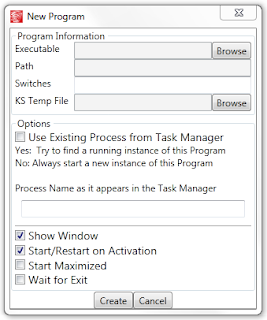
No comments:
Post a Comment