This post will discuss the Default View Options of the Template Properties dialog.
For an explanation of the width/height and how to size your Templates see this post -
You can access the Template Properties Dialog in 2 ways
It is opened automatically when you Open QwikTouchPro or start a new Template
You can choose “Template Properties” from the Application Menu
This dialog sets the default values for a template, but these values can be overridden by Show Template Macros.
Each Default View has the following Common Options
Primary – Mark this Template as the Primary Template.
Modal – If a template is marked as Modal, users cannot access controls on other templates while this template is open. You could use this option to limit a user’s interaction with other open templates.
Top Most – this Template will display on top of any other open templates. This can be useful for things like Keyboard Pop-ups where you always want the Keyboard to show on top of any other templates.
If more than 1 active template is marked “Top Most” they display in the order they were opened (newest on top).
Monitor – Which monitor to display this template on. This can be any monitor supported by your hardware.
Display Modes
Templates can be displayed in 3 ways – Full Screen, Window or Actual Size.
Full Screen
Full Screen means the template will be Stretched, Scaled or Shrunk to fill the screen completely, regardless of the size of your template.
The Template Sizing Post goes into more detail about how templates are sized.
Window
Window gives you more control over how the template will be displayed.
You size the Width and/or Height of the template in % of screen size.
In the screen shot above, this template will display at 85% the height of the screen.
The width is locked (by the checkmark next to the padlock icon). This tells QwikTouchPro to make the template 85% the height of the screen and make the width whatever it needs to be to maintain the template Aspect Ratio.
You can specify both the Width and Height (in %’s) of the template, but be aware that this will affect the aspect ratio of your template.
The Alignment Options allow you to choose where the template will be displayed (top left, right, top, bottom etc…).
Actual Size
Each cell in QwikTouchPro is 100px by 100px (see Template Size post referenced above for more detail).
Actual Size displays the template at (100px * Columns) and (100px * Rows)
e.g. an 8x6 Template would display at 800x600.
(Actual Size is the only mode that remains consistent between resolution changes)
Some types of templates that would be displayed Full Screen -
Keystroke Overlays, KIOSK Screens, Digital Signs, Digital Menus, Customer Displays
Some types of templates that would be displayed in a Window
Keyboards, Keypads, pop-up windows, dialogs
Some types of templates that would be displayed at Actual Size
Any template where you want to precisely control the size, regardless of the target machine’s resolution.


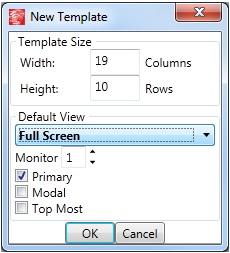


No comments:
Post a Comment